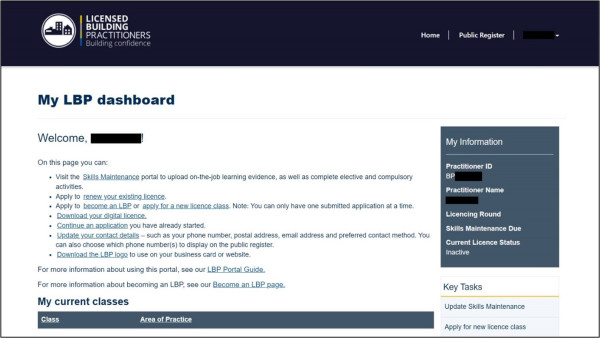Logging into the LBP portal
If you have previously held an LBP account but haven't logged in since before October 2022, you will need to set up your access. For more details on how to do this, please visit:
Setting up access to the LBP portal
Once you have signed up with an invitation code you can log into the LBP portal.
- On the Welcome to the LBP portal page, select your login service you signed up with (RealMe, Microsoft or Google).
- Log in with your username and password. This will take you to your LBP dashboard.
Note
If you need to recover your username and/or reset your password, please visit the following section for guidance:
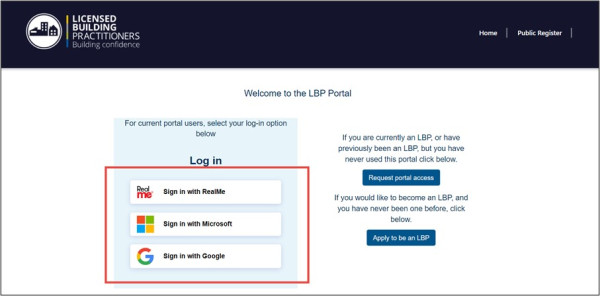
- On the My LBP dashboard page, you can perform the following key tasks:
- Update your skills maintenance activities
- Apply to renew your existing licence
- Apply for a new licence class (Please note, you can only have one submitted application per licence class at a time)
- Download your digital licence
- Continue an application you have already started
- Update your contact details – such as changing your phone number(s) or email address, or selecting which contact details to show on the public register
- View invoices you’ve previously paid through this LBP portal
- Download the LBP logo to use on your business card or website.
For instructions on how to complete these and other key tasks, please visit:
Completing key tasks in the portal